Biometrics is a new technology which uses human features to make logging on more secure. Instead of needing to remember a password, you can use fingerprint or face recognition.
Use your biometrics to log on to the mobile banking app
Your biometrics is an excellent security device; you've always got it with you and no two are exactly the same. With the right kind of mobile device, you can use your fingerprint or face recognition to log on faster to the HSBC UK Mobile Banking app or generate a security code with your Mobile Banking PIN.
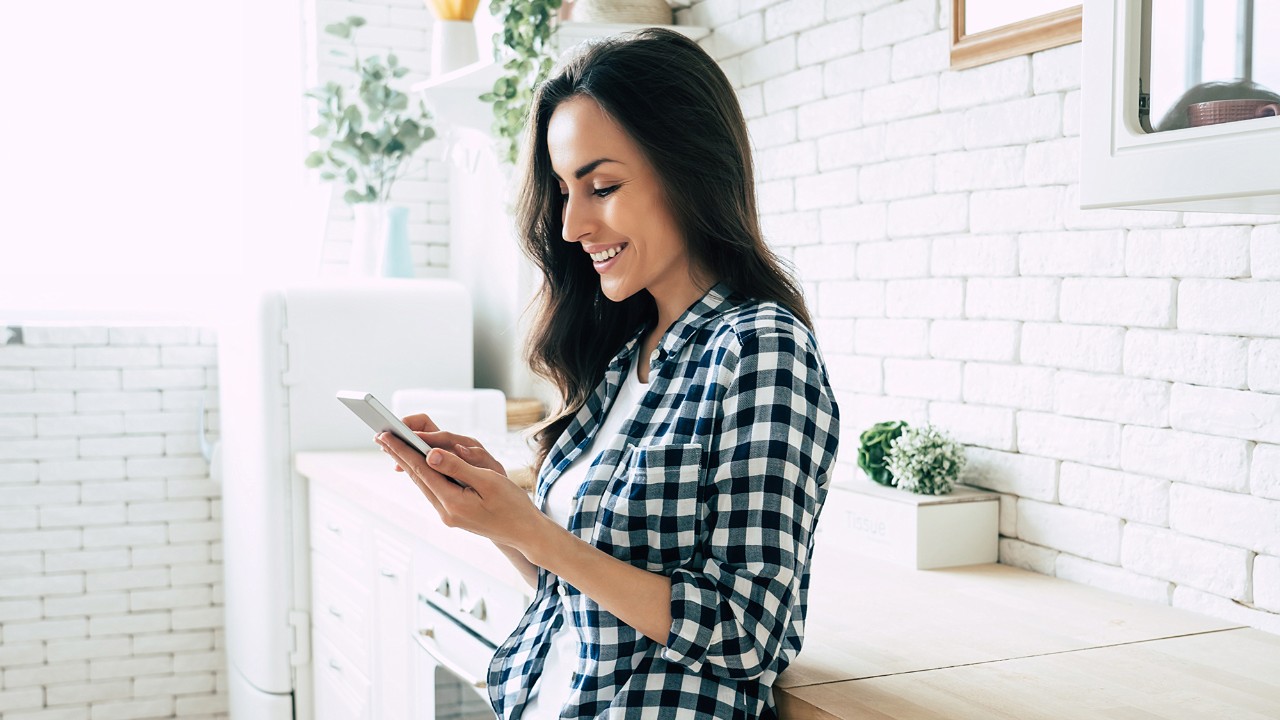
Android
To use Android Fingerprint you'll need
- The latest version of the HSBC UK Mobile Banking app. Find out more about the operating systems our app works on
- To have chosen a Mobile Banking PIN
- To have a compatible phone and operating system
How to set up Android Fingerprint in our app
- Log on to the HSBC UK Mobile Banking app
- Tap the 'Menu' icon in the top right corner
- Tap the 'Profile' icon in the top right corner
- Select 'Security and generate security code' on the 'Profile and settings' screen
- Select 'Security and generate security code' again
- On the 'Manage Security' screen, turn on the 'Set up Biometrics' toggle
Apple
To use Touch ID and Face ID, you'll need the latest version of the HSBC UK Mobile Banking app. Find out more about the operating systems our app works on.
How to set up Touch ID in our app
- Log on to the HSBC UK Mobile Banking app
- Tap the 'Menu' icon in the top right corner
- Tap the 'Profile' icon in the top right corner
- Select 'Security and generate security code' on the 'Profile and settings' screen
- Select 'Security and generate security code' again
- On the 'Manage Security' screen, turn on the 'Set up Touch ID' toggle
How to set up Face ID in our app
- In your device settings, register your fingerprint in the 'Face ID & Passcode' section
- Log on to the HSBC UK Mobile Banking app
- Tap the 'Menu' icon in the top right corner
- Tap the 'Profile' icon in the top right corner
- Select 'Security and generate security code' on the 'Profile and settings' screen
- Select 'Security and generate security code' again
- On the 'Manage Security' screen, turn on the 'Set up Face ID' toggle
Important security information
When you enable biometrics, any fingerprint or face stored on your device, now or in the future, can be used to log on to the HSBC UK Mobile Banking app. You should only enable biometrics if you're the only person who has fingerprints or faces registered on your device.
More information about keeping your device and security details safe and secure are available in the security section of the Terms & Conditions for the HSBC UK Mobile Banking app. You can find these in the app menu.
Frequently asked questions
More ways to bank
Touch ID and Face ID are trademarks of Apple Inc.
Android is a trademark of Google LLP.




